Outline
Google's MakerSuite is a powerful platform designed to provide developers with the capabilities of generative AI. It offers three main UI tools: Text Prompt, Data Prompt, and Chat Prompt. In addition, MakerSuite provides an API that allows developers to integrate these models into their own applications. It's important to note that MakerSuite is Google's consumer version of Generative AI, while Vertex AI serves as the enterprise solution with more advanced control options, such as custom model tuning.
What is Generative AI?
Generative AI is a branch of machine learning that utilizes neural networks to generate new data, as opposed to traditional machine learning, which focuses on data classification. Prominent examples of generative AI include Chat GPT, Palm, and Bard.
Understanding Prompts
A prompt is a piece of text used to generate new text. For example, if you wish to create a poem about a dog, you can provide the prompt "Write a poem about a dog named Maisy." The generative AI model will then generate a poem based on this prompt.
Using MakerSuite
Upon logging into MakerSuite, you'll be presented with a user-friendly interface, as shown below:
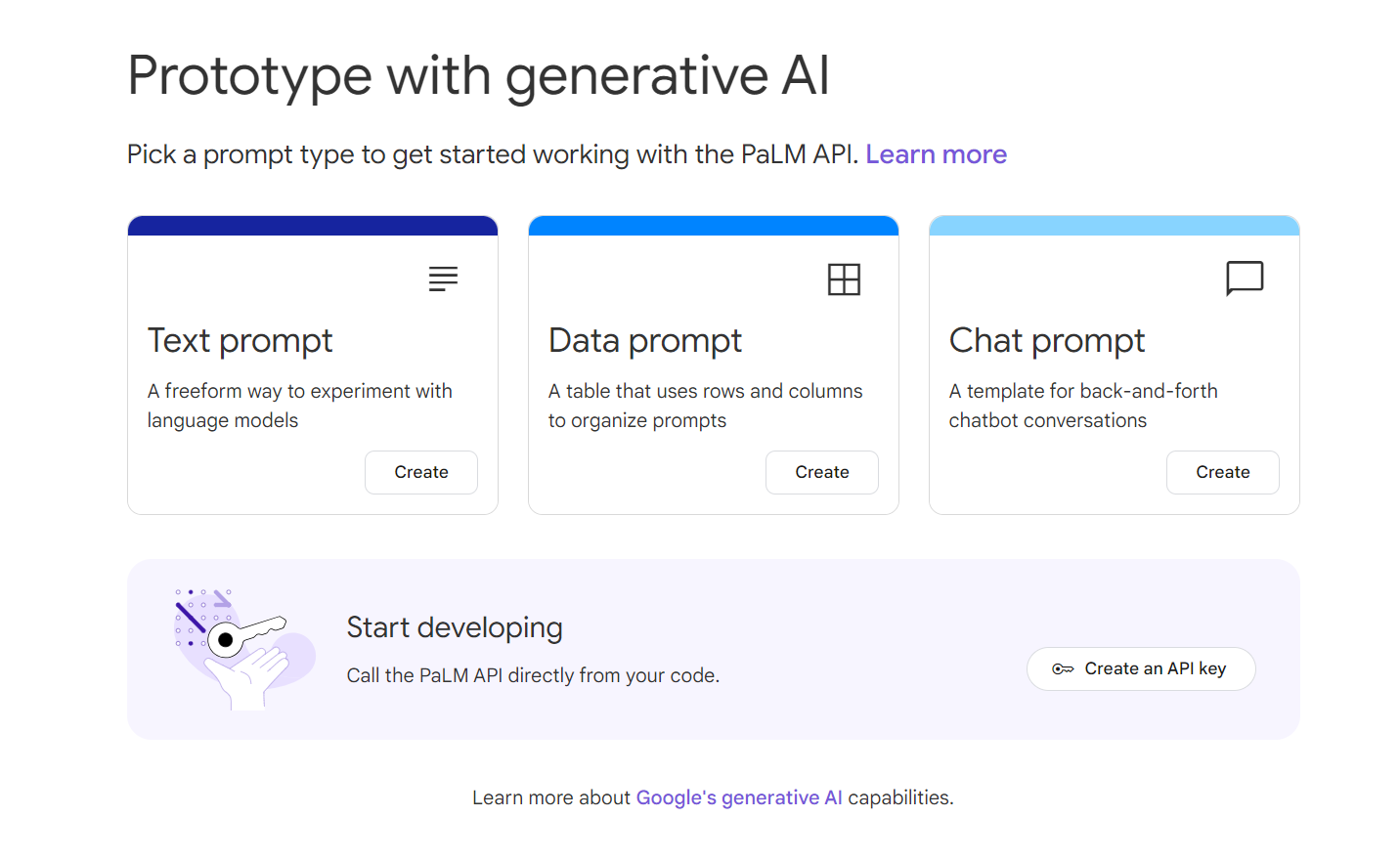
Let's explore the key features available within MakerSuite.
Text Prompt
The Text Prompt tool in MakerSuite is designed for experimentation with language models and serves as an excellent starting point for engaging with generative AI. Simply enter a prompt, and the model will generate text based on it.
Temperature
At the bottom of the interface, you'll find sliders that allow you to adjust the temperature and number of results to be returned. The temperature setting influences the "creativity" of the model.
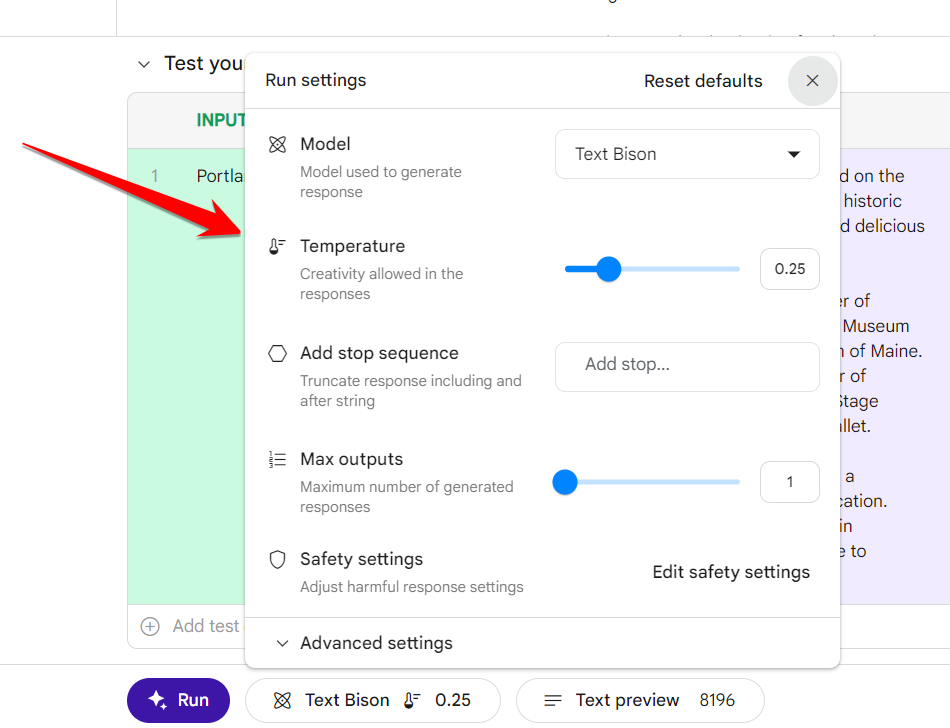
Variables
MakerSuite also enables the use of variables within prompts by utilizing the {{variable_name}} syntax. This feature allows you to reuse the same prompt with different values for the variables. For instance, you can generate poems for various dog names using the prompt "Write a poem about a dog named {{Dog Name}}," substituting different dog names for the variable Dog Name.
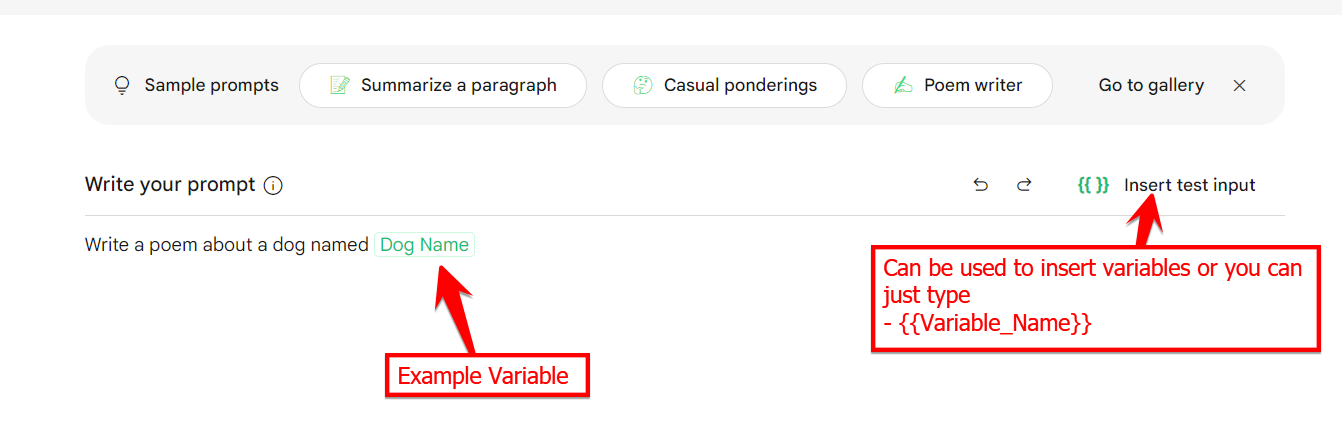
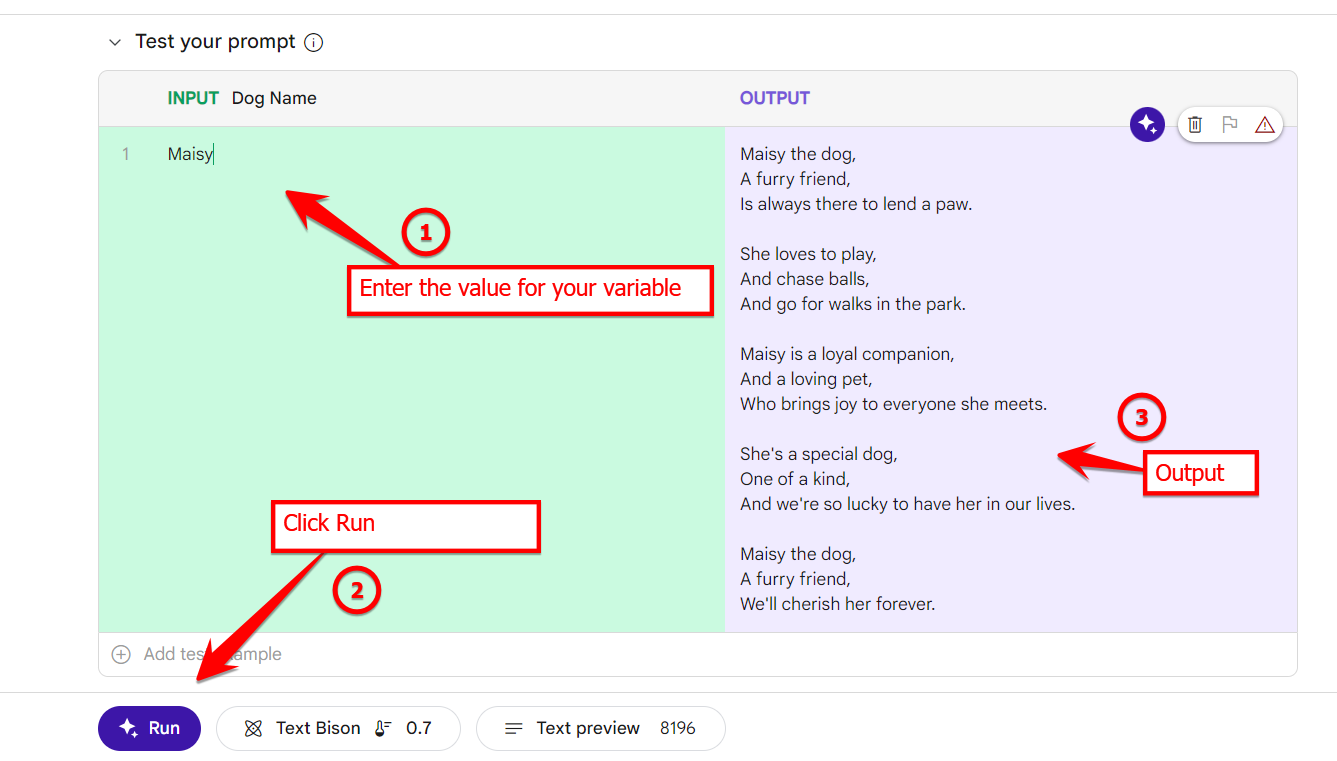
As you can see, it's incredibly simple to generate diverse content using this tool.
Other Tools
Similar to the Text Prompt tool, you can select Sample Prompts to explore the capabilities of the other tools available in MakerSuite. This is an excellent way to understand how each tool functions and gather inspiration for your own prompts. For example, the Data Prompt tool can generate general overviews of locations from the perspective of a travel agent.
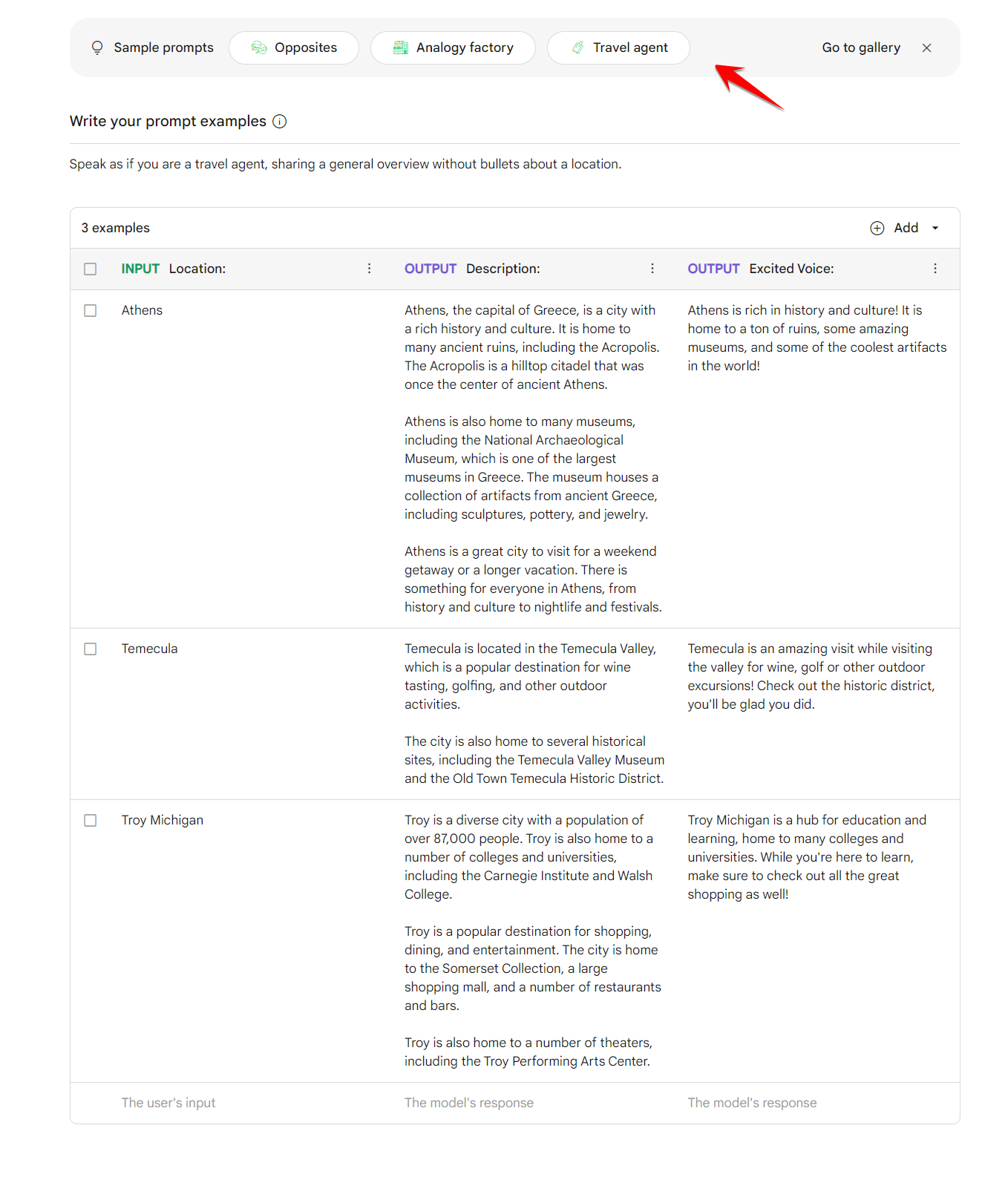
You may also find additional inspiration in the AI Prompt Gallery .
Saving and Sharing
For each tool within MakerSuite, you have the option to save your prompts and results to Google Drive by utilizing the "Save" button located in the top-right corner. This functionality is particularly useful for keeping track of your experiments and sharing them with others.
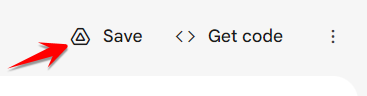
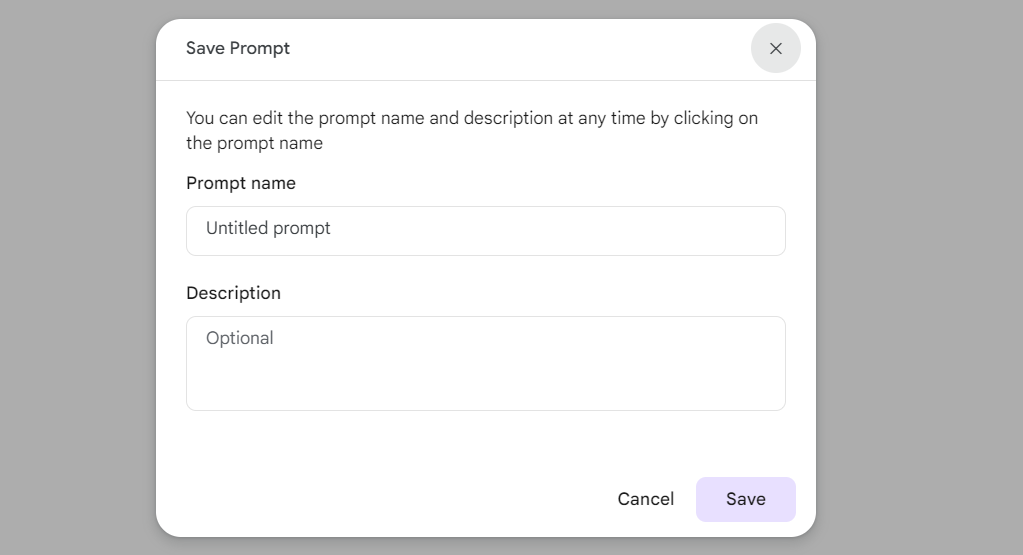
API
In addition to its user-friendly interface and powerful tools, MakerSuite offers an API that allows you to utilize its models within your own applications. To begin using the API, you'll need an API Key. Here's how you can get started:
- Navigate to the MakerSuite home page and click on the "Create an API Key" button. This will take you to a page where you can generate a new API Key. Optionally, you can also create a Google Cloud Project to house the key.

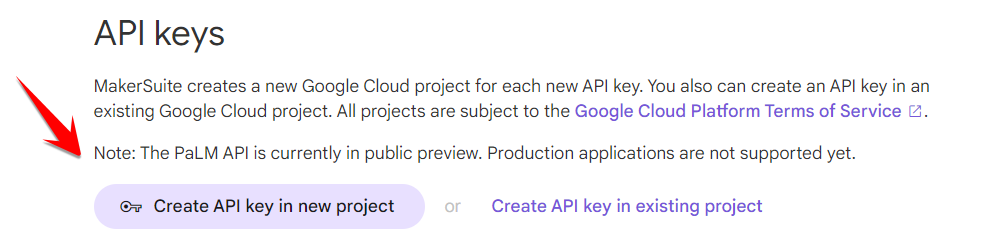
- Once you have created your API Key, you can use it to access the MakerSuite API. The generated keys will be listed on this page for reference.
Now that you have your API Key, you can integrate the MakerSuite API into your applications. Within any of your prompts, you will find a small code button near the top right corner. Clicking this button will generate the necessary code to call the API in Python, JavaScript, or cURL. Simply copy and paste the generated code into your application, ensuring that you replace API_KEY with your actual API Key.
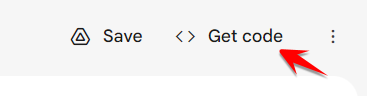
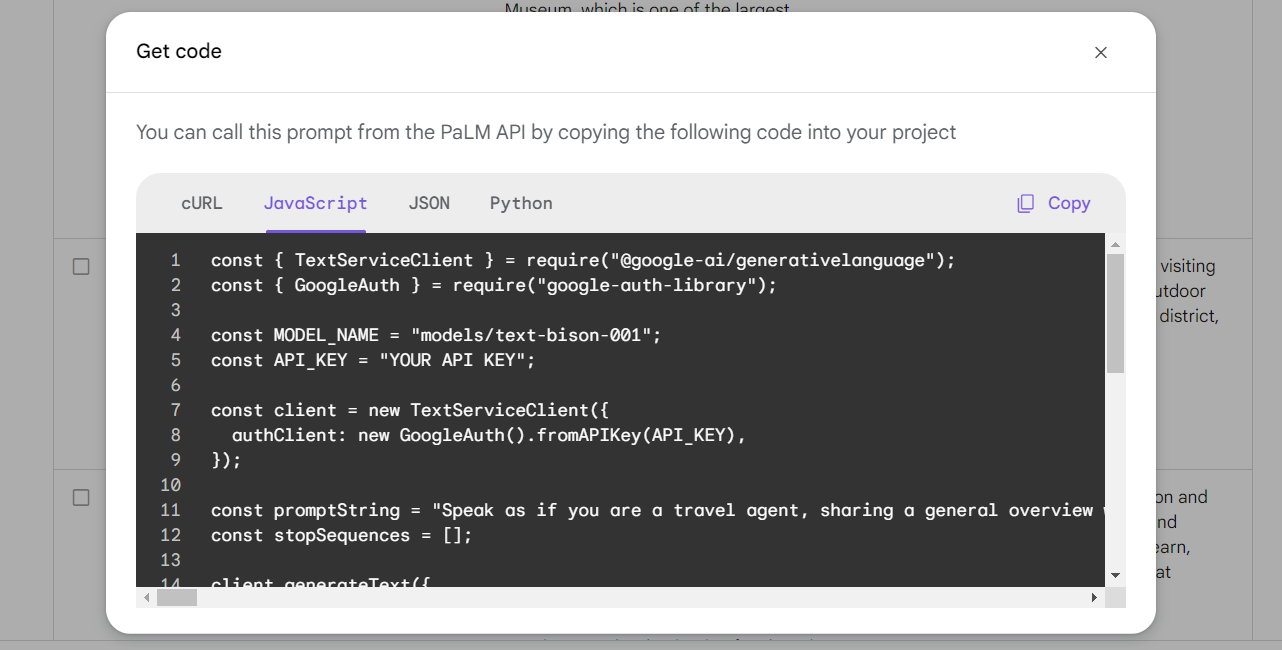
What's Next?
Now that you have a basic understanding of MakerSuite and its API integration, you can begin experimenting with the tools and generating your own prompts. To gather inspiration, I recommend exploring the AI Prompt Gallery and checking out the Google AI Blog for the latest research and information on generative AI.
Happy generating with MakerSuite!
Comments
Login to Add comments.